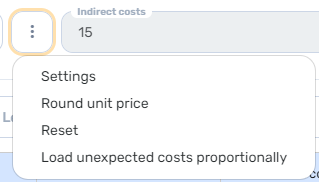After adding all your indirect costs, its time to calculate your submission price by loading all the costs to your BOQ by pressing 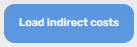 on your BOQ page.
on your BOQ page.
A new page will open up will your BOQ along with the total sum of indirect costs at the top, you can add additional costs such as unexpected costs along with profit either by lump sum or as a percentage of the direct costs.

To add all these costs press the three dots 🡪 settings 🡪 choose how to add the costs to your BOQ:
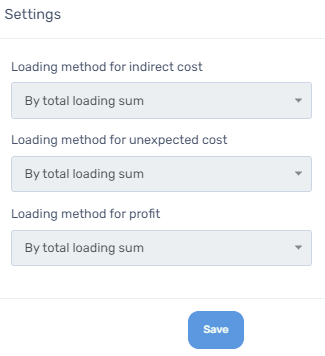
There are three ways to add all your costs (indirect, unexpected, profit):
- By direct costs- this means that you can scatter your costs as you wish on any element that is in your BOQ. The total sum will be calculated below for your indication. Along with actual figures, you can give an element a certain percentage (taken from the element price) and the sum will appear next to it. Note that using this method does not oblige you to stick to your original costs.
- By total loading sum- this means that you can load all your costs proportionally according to your direct costs. Meaning, if the element in your BOQ is priced ten percent of total sum then the system will match it with ten percent of the total sum of the indirect costs.
- Don't calculate values, hide column- this means that you choose not to add any costs at all and the whole column will be hidden.
After adding all your costs, use the  button to add a discount to the final sum (a discount column will appear in the table).
button to add a discount to the final sum (a discount column will appear in the table).
Important notes:
- Loading costs on to your BOQ can be done only on elements that are priced.
- Defining the way you wish to load your costs is crucial and is done by choosing the method through the settings menu. Once you have chosen, the options that will open up after pressing the three dots will be altered accordingly, please see below:
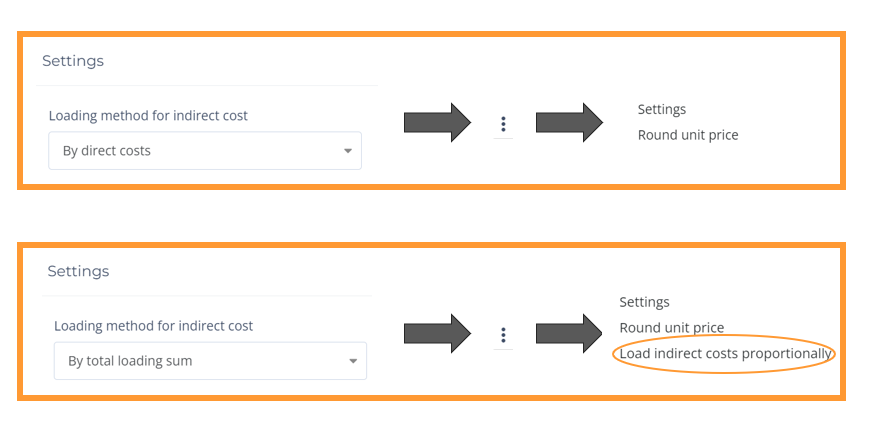
You are able to reset all prior data loaded by pressing the the three dots and then reset: