If for any reason your sub-contractor sent you a proposal not through the ConWize system, don't worry, you can easily upload their proposal manually.
Go to your project 🡪 the specific work 🡪 BOQ page 🡪 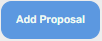 .
.
Choose from the list which sub-contractor sent you the proposal:
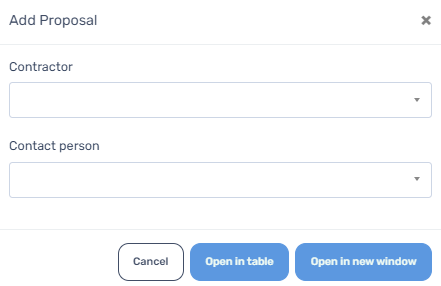
Choose 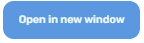 .
.
After this stage it's important to  .
.
You will see that a new window will open, here you are required to add the proposal details in the orange boxes, if there are a few you can add them manually.
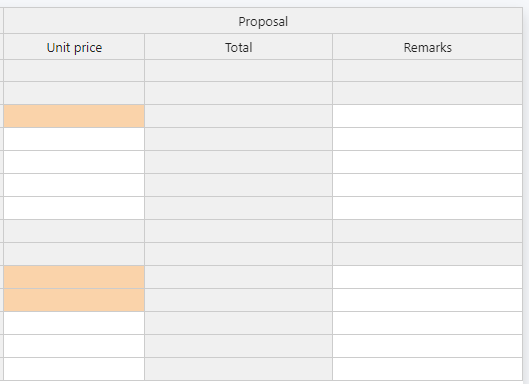
If the proposal is long and includes dozens of rows, to avoid mistakes, we recommend you import all your prices from Excel, by pressing 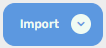 .
.
Choose the relevant Excel doc:
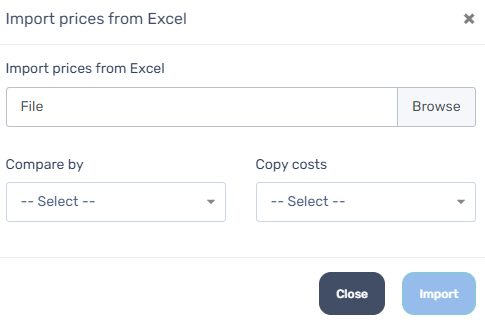
Please note that the columns from Excel need to be accurate (number, description, units, quantity, prices).
After adding your Excel and choosing how you wish to compare the data, the system will show you how many rows have been matched between your original BOQ and the Excel.
Please note, when copying costs:
- To rows without costs: the prices you import will be planted only in empty rows in your BOQ.
- To all rows: the prices you import will be planted in all rows, including rows with prices from the original BOQ (that will be deleted).
- To all rows (also copy rows without costs): here all the rows on the Excel will be planted in the BOQ, even if the original BOQ includes some prices and those rows are empty in the Excel. In this option you are basically deleting all data from original BOQ.
After saving, you are always able to add comments regarding the proposal, along with attachments.

Now the proposal will be in the system just like any other proposal, you can easily'Compare and analysis of proposals'.