After Sending out bid invites to subcontractors, you will be able to see their status on the 'Bids' homepage. This page will be updated automatically according to your subcontractors response.
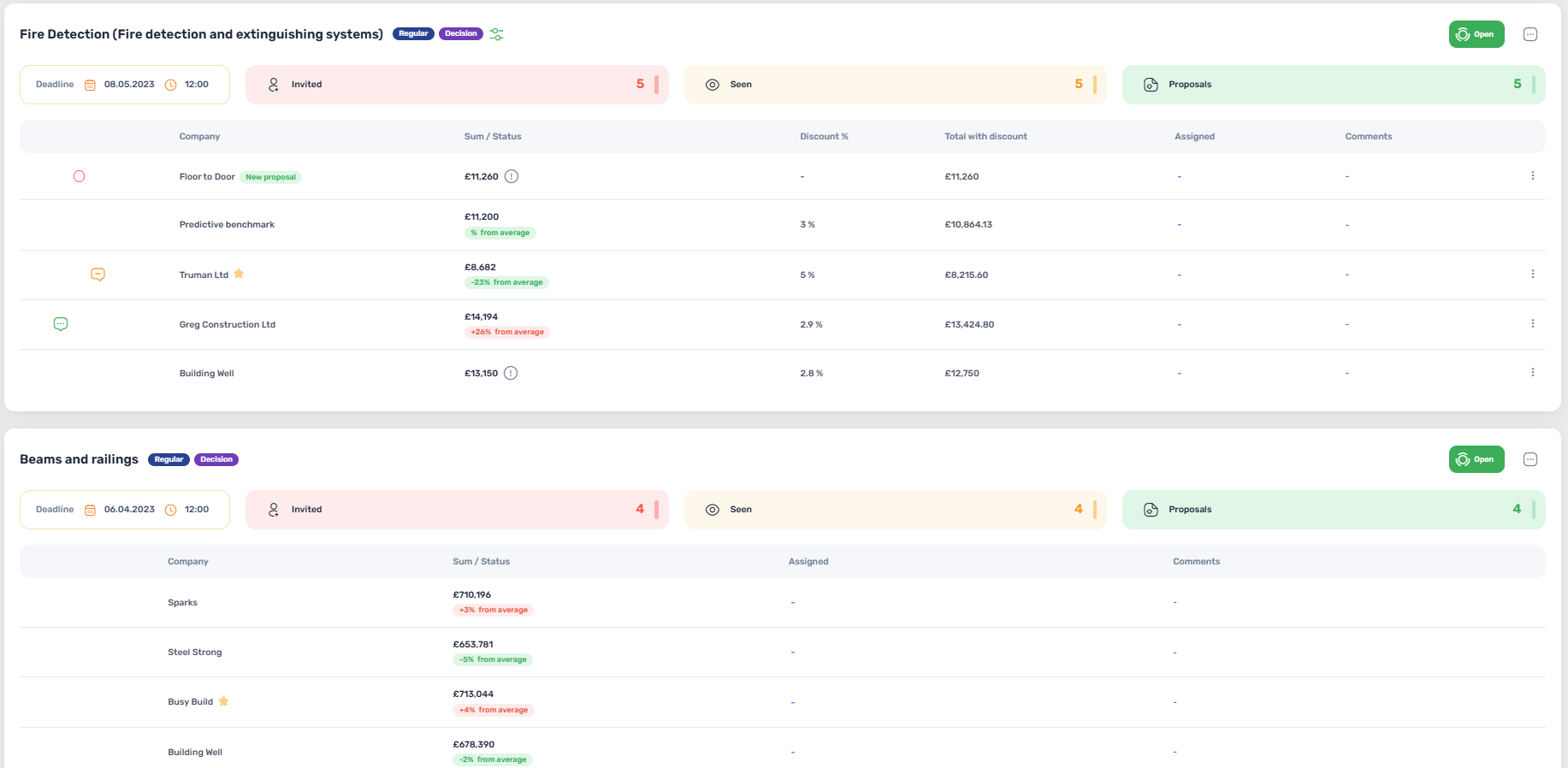
If you have a large amount of bids, it's easy to filter them:

Each bid is shown separately and you can view the overall status just like a traffic light:

- Invited- number of sub-contractors invited to send a proposal.
- Seen- number of sub-contractors that have seen the request (opened the email and viewed the details in the ConWize system).
- Proposals- number of actual proposals received.
Each bid has a list of contractors in which you have sent the data. You are able to see the exact status of each easily.
Below you can see an example of a typical bid. These are the main statuses:
- Sent- the bid has been sent, the contractor has received an email notifying them of the bid, we suggest that you contact them if they haven't viewed the bid within a few days.
- Viewed- the contractor has entered the system and viewed the bid.
- Approved- the contractor has seen the bid and pressed the button meaning they are intending to send a proposal later on (this can also be done manually by the user).
- Rejected- the contractor has seen the bid and pressed the button meaning they are not intending to send a proposal (this can also be done manually by the user).
- Sum of money- the contractor has sent a proposal (this will not be shown if the bid is set as 'closed envelope').
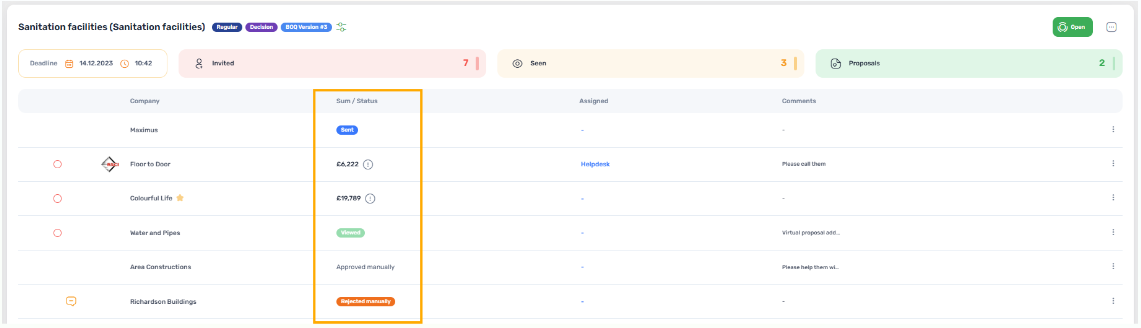
You are able to see which contractor has viewed which documents from the bid. By pressing  you will see the attachements view status for each document.
you will see the attachements view status for each document.
After analysing the bid as a whole, you can see the status for each contractor (under 'Sum / Status'), once the contractor sends a proposal the final sum will be planted (press on the sum and see the whole proposal).
There are a few icons that are helpful to understand the status of each contractors proposal:
 - Once you have chosen your winning contractor, a star will be planted next to their name.
- Once you have chosen your winning contractor, a star will be planted next to their name.
 - There are docs attached to the proposal the contractor sent.
- There are docs attached to the proposal the contractor sent.
 - There are comments from the contractor in BOQ rows.
- There are comments from the contractor in BOQ rows.
 - The contractor added a comment to the proposal.
- The contractor added a comment to the proposal.
 - An RFI (request further info) that you sent to a contractor that hasn't been read yet.
- An RFI (request further info) that you sent to a contractor that hasn't been read yet.
 - An RFI that you sent to a contractor that has been read.
- An RFI that you sent to a contractor that has been read.
 - If your contractor wishes to receive a hard copy of the plans, you are able to send a request to a printery from the ConWize system.
- If your contractor wishes to receive a hard copy of the plans, you are able to send a request to a printery from the ConWize system.
 - This icon appears if a contractor replys to your proposal request directly on the email sent.
- This icon appears if a contractor replys to your proposal request directly on the email sent.