After Uploading a BOQ successfully, it's now time to send out requests for proposals (a new bid).
First stage- go the 'bids' tab, then press: 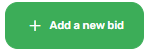 .
.
Fill in the info regarding the bid (overview), including work type.
Your cover letter and deadline will be planted from the project opening, you can still alter them here.
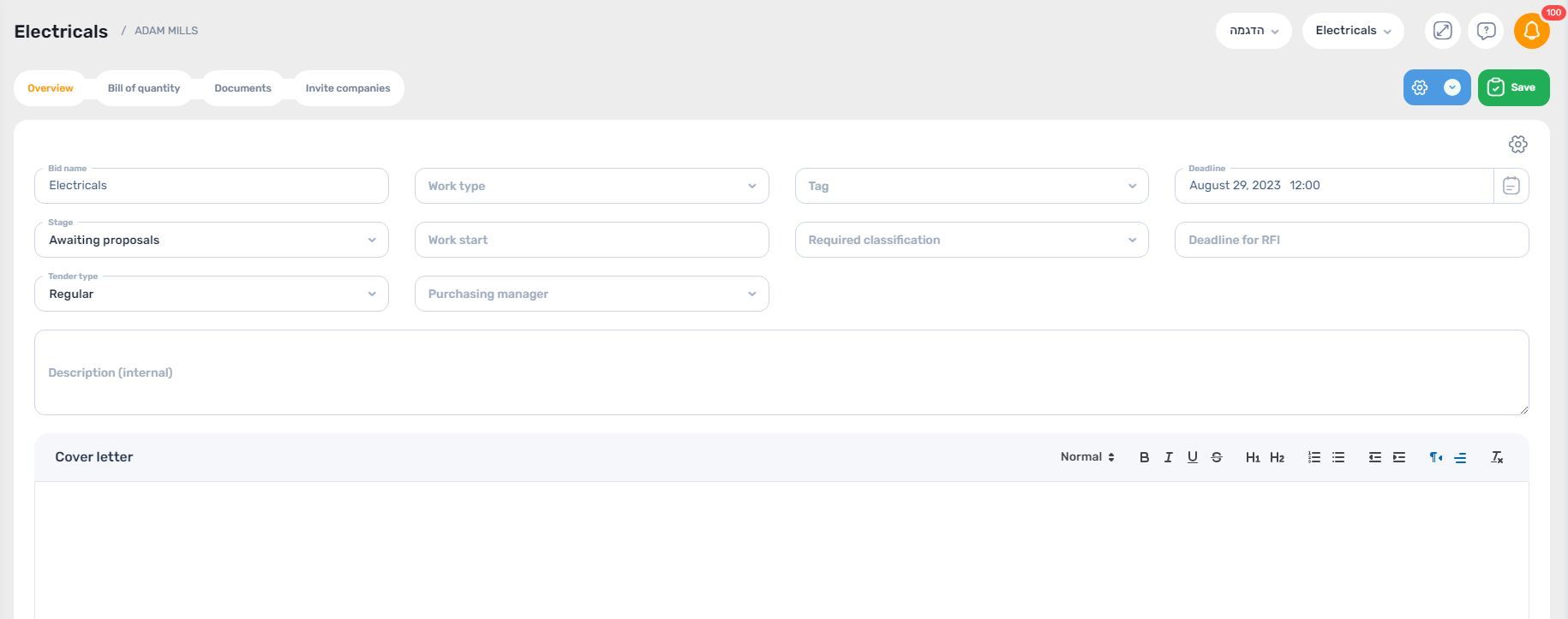
After pressing 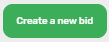 a new page will open up and you will see that each bid consists of four stages:
a new page will open up and you will see that each bid consists of four stages:

Go to the second stage (Bill of quantity), press 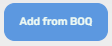 , a pop up will open along with your original BOQ, now you choose the specific rows relevant for your proposal request, it is recommended you filter the BOQ according to levels and choose accordingly, press
, a pop up will open along with your original BOQ, now you choose the specific rows relevant for your proposal request, it is recommended you filter the BOQ according to levels and choose accordingly, press  .
.
Now go to the third stage (Documents), drag and drop all your docs that you wish your contractors to receive with the request proposal. You are able to drag and drop entire folders into the system and they will appear in the exact same format like the original.
The fourth and final stage (Invite companies) requires you to choose which contractors will be receiving your proposal request.
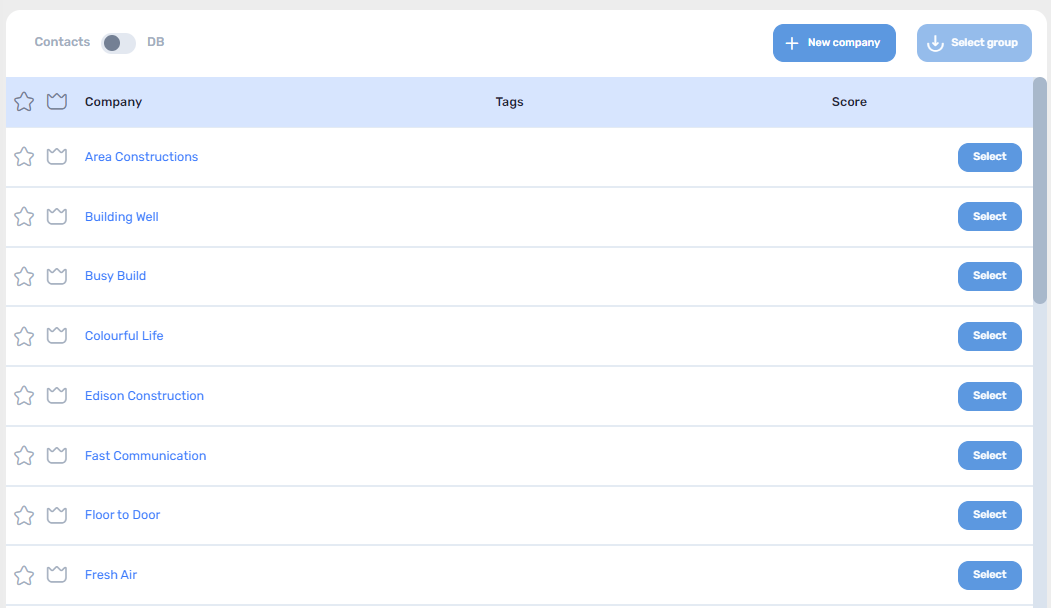
Please note that you can add companies from this page easily, see here how.
If you have a large amount of contractors it is recommended to filter them by the following fields:

After finding the contractor press  , a pop up will open with all the contacts under that contractor, choose whoever relevant, press
, a pop up will open with all the contacts under that contractor, choose whoever relevant, press 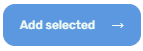 .
.
Now the contractor chosen will be added to your list, but note that you have yet so send the proposal request, it's current status is 'Not sent yet'.
After you have added all your contractors to the list, then press  .
.
The status will be updated to 'Sent'.
Please refer to this article for important tips regarding the bid distribution.
We have a ConWize video for further visual guidance.
See also: Construction Bidding Software for Developers