After finishing your BOQ estimate it's important to go over the "Estimate Summary" page.
This tool is especially useful to analyse all your cost elements and understand if you have some kind of anomality in your estimation.
Here you have a list of all your cost elements that are in your BOQ.

Any changes you make here will automatically update your BOQ accordingly.
You are also able to filter smartly, either by a certain cost element or by work type etc. This feature allows you to see in a glance the total sum of each element.

For your convenience we have a pop-up showing you the different colours for each anomality.
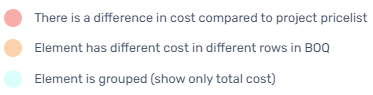
-
Red- if you have a pricelist of all your cost elements, the system will detect any costs that don't match and show them to you.
-
Orange- in the example above you can see that "concrete material" has been coloured in orange. This means that the BOQ consists of the same cost element that appears on two different rows with two different costs (20 and 560). If these costs make sense, you can ignore them but if its a mistake you are able to detect it easily and correct accordingly by changing the cost right here, it will automatically change the cost in your BOQ, after pressing
 .
. -
Blue- in order to make the list short and consise you can group the list that will make each element appear only once, to make sure that you don't miss the fact that the element has different costs, it will group them into one and colour it blue. To use this feature you can press:
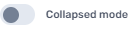 . This feature sums the total cost of each element.
. This feature sums the total cost of each element.
Pressing this button  will show you where the element appears in the BOQ.
will show you where the element appears in the BOQ.

Please note that you need to choose the relevant BOQ version to see it's specific cost elements on this page.