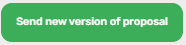After Managing your bids and Downloading the bid info, select the bid of which you wish to send a proposal back to your customer.
The page that will open up will show you the specific BOQ rows that the main contractor sent.
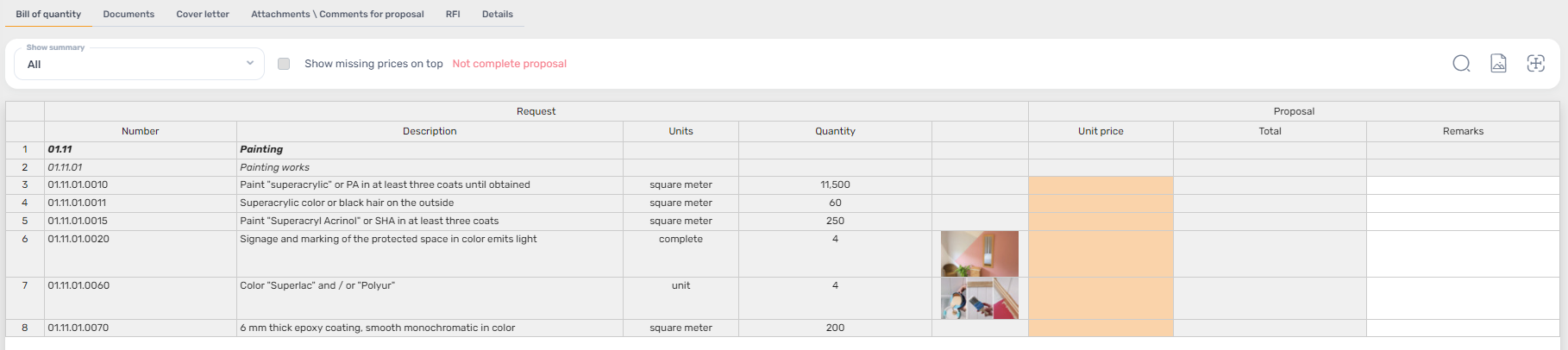
You can see that the 'unit price' cells in the BOQ are highlighted orange, there you are required to fill in your proposal (actual prices).
To add your docs to the proposal, go to 'Attachments / Comments to Proposal'.
Before sending out your proposal, make sure you have updated your quote in the BOQ along with uploading all your docs, then press: 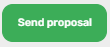
Once you have sent out the proposal the main contractor will receive it automatically.
Now your bid will be transfered from the 'incoming' inbox to the 'proposal sent' one.
You are still able to update your proposal and send a new version by pressing: