After Adding a new project the next step is to add your BOQ (Bill of Quantity).
There are a few ways to add your BOQ into the system:
The simplist way to upload your BOQ is by using 'copy paste' straight from your Excel table into the BOQ. Make sure the columns match (number, description, units, quantity). Click on the first cell only once 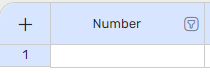 and paste.
and paste.
Now your entire BOQ will be loaded into the ConWize system.

If for any reason you don't have a BOQ ready, you are able to build a BOQ in the ConWize system, simply fill in your elements and add rows on the  button.
button.
You are able to import a BOQ from Excel (with only one sheet) by pressing the import button  choose 'Import Excel'.
choose 'Import Excel'.
Choose whether or not to import the costs into the system:
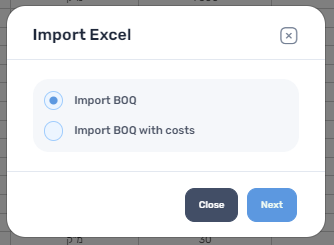
Match the columns from the original Excel to the columns in the system.

Please note:
- The system can number your BOQ automatically, to do so leave the number option empty.
- To upload historical data you are able to upload elements with or without cost elements.
Another option for adding a BOQ is to import a BOQ template from a similar project and alter it manually.
On your BOQ page, press  🡪 Import BOQ from other project 🡪 choose the relevant project and version 🡪 choose the relevant rows (or 'select all') 🡪
🡪 Import BOQ from other project 🡪 choose the relevant project and version 🡪 choose the relevant rows (or 'select all') 🡪 
To go over your BOQ smartly, you are able to filter it according to levels.

For further tutorial, please refer to 'Smart search your BOQ' or 'Adding and comparing BOQ versions'.