After Adding a new project and Uploading a BOQ you are now ready to send out your bids to contractors. Typically your company admin adds all relevant contacts priorly, yet you are able to add a specific sub-contractor and it's contacts manually in two simple ways:
First way:
If you are in the midst of sending out your bid and realized that a contractor isn't in the system, no worries, you can add them easily from the 'Invite companies' page, then press: 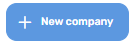
Fill out the form below:

Then press: 
If you wish to add a new contact to an existing company, then press: 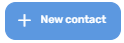 and fill out the form:
and fill out the form:
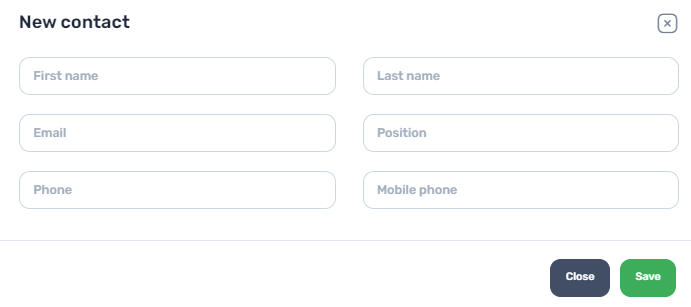
Second way:
You can add companies in advance from the side bar:
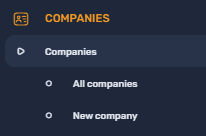
Fill in the relevant details and save, see below:

Note that adding work type will help you later on when sending out works to specific contractors by work type.
Now press the 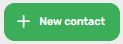 button, add each contact, save them and thats it, you are now able send them your work for a quote.
button, add each contact, save them and thats it, you are now able send them your work for a quote.

If you wish to add a new contact to an existing company, simply find your company (side bar menu 🡪 companies 🡪 all contractors 🡪 find your contractor 🡪 contact persons 🡪 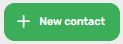
If you wish to update an existing contact, find your company (side bar menu 🡪 companies 🡪 all contractors 🡪 find your contractor 🡪 contact persons 🡪 choose your contact 🡪 open their profile 🡪 update their info 🡪 